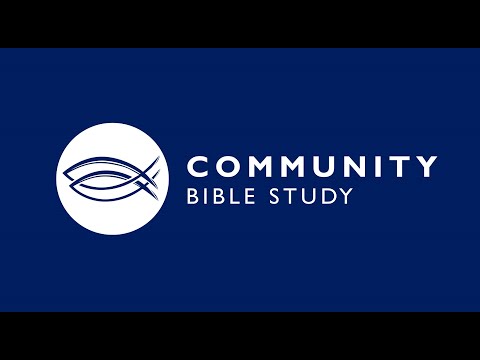
Today, we will discuss the Fisher community bible study and how to use it for your bible study.
What is Fisher Community Bible study
What is Fisher System? Fisher system is a Web-based computer system that provides administrative tools for community bible study CBS class leaders to assist in operating the class. It also provides helpful features for you as a class member. You can access the FISHER system at https://fisher.communitybiblestudy.org.
The FISHER system allows adult CBS class members to login to view upcoming class events and lessons, to download audio (if posted), to manage personal information and preferences, to easily invite a friend to class, and to complete the home study questions online.
What is Community Bible Study?
The community bible study provides Bible studies for all age groups and stages of life, from classes for toddlers and teens to classes for adults who are single and married. The community bible study empowers discipleship in over 75 heart languages and more than 100 countries by offering a community-forming, verse-by-verse study of God’s transformative Word.
They are in:
North America: The United States and Canada.
Americas: Mexico to the tip of Argentina, the Americas Region features lively Latin and Caribbean cultures Mexico to the tip of Argentina, the Americas Region features lively Latin and Caribbean cultures
East Asia-Pacific: Region stretches 7,500 miles (12,070 km) from Mongolia to New Zealand
Europe: Europe Region stretches across 13 time zones with a diversity of languages and cultures
Middle East/North Africa: Countries in Middle East and Africa
South Asia: Countries in South Asia
Sub-Saharan Africa: Countries in Sub-Saharan Africa

The Community bible study uses 5 approaches to learn the bible and instill the word of God into people hearts. They are:
How Community Bible Study learn the word of God
1. Study at home: Search the Bible with the help of the questions and uncover treasures about Jesus you didn’t know were there!
2. Group Discussion: Share your treasures about Jesus with friends as they share theirs with you! Reflect together on how this might change your lives.
3. Talk: Listen to a talk which wraps it all up and helps you respond to God’s Word, living it out week by week.
4. Commentary: Read a commentary which takes your mind deeper and challenges your heart again.
5. Caring: Love, care and be cared for in a group of people who are learning to love as God loved.
How to Use FISHER for Community Bible Study
1. To log in to FISHER, type in your e-mail address and the password you had set up after receiving the welcome e-mail. If you have forgotten your password or need to create one, click Forgot your password? The system will then send you a link to set up a new one. Please note that passwords must be at least six characters long!
2. After you log in, you will be taken to a page called YOUR CLASS. You will see a snapshot of your current and previous lessons, as well as upcoming events. To see the long-term events (lessons and openings) with corresponding dates, click the UPCOMING EVENTS tab. You can also Invite a Friend to Community Bible Study or Give to the ministry by selecting those buttons on the left-hand side of the page and then following the instructions.
3. To hear recordings from your class (if available), either click the current lesson from the OVERVIEW tab or select PAST LESSONS to find the lesson you need. Then select the Download MP3 icon to download an audio file of the teaching that corresponds with that week. Click More to view any documents associated with that lesson or to listen to the opening session that was presented that week. (Video teachings of the lesson, if available, may also be accessed from these pages.)
4. To answer the Home Study Questions online or to read the Commentary, click MY COURSES. Select your course. Then click Answer home study questions next to a lesson. Inside the text boxes, you can answer the questions that are posted and type in any associated memory verses for each week. If there is a verse associated with a question, you can use your mouse to hover over the Scripture reference and make that passage appear. If you want to open the entire passage in a new window, click the link. On the right side of the screen, you will see the passage for the entire lesson. Be sure to save your work periodically by clicking the Save my Answers button. To read the Community Bible Study Commentary, click the View the Commentary button. To view the original lesson questions, click the View the Questions button. All of these features are available from a computer or mobile device only if you have a live Internet connection. For this reason, you may want to download and save or print your answers to take to class. To do this, click the Download my Answers button.
5. To edit profile information, select your name in the upper-right-hand corner of the screen. Then click the Manage Profile icon. You can change your personal information, such as your e-mail preferences. You can also upload a picture. For best photo results, please upload a picture that has been cropped and resized to 150 x 150 pixels. Make sure that you click Save if you make any changes.
6. To view notifications from your leaders, click the INBOX icon on the upper-righthand corner next to your name. Then select VIEW ALL. By default, these notifications are also forwarded to you via e-mail. To turn off this forwarding function, uncheck the box next to Send Email Notifications located at the bottom of Manage Profile.
7. For additional support, including a tutorial video and some frequently asked questions, visit the Community Bible study website Fisher Page: www.communitybiblestudy.org/fisher
Community bible study strives to keep FISHER compatible with the latest version of each supported browser.
FISHER and Fisher meetings are compatible with the following web browsers and versions on a desktop or laptop computer.
Windows
Google Chrome – Version 80 or newer
Microsoft Edge – Version 88.0.705.74 or newer
Mozilla Firefox – Version 70 or newer
Mac OSX
(Note: Mac OSX 10.11 El Capitan is no longer supported by Apple and will not work with FISHER Meetings.)
Google Chrome* – Version 81 or newer
Mozilla Firefox* – Version 70 or newer
Safari – Version 12 or newer
*Note: Chrome and Firefox require Safari to be at a compatible version as well.
Fisher and Fisher Meetings are compatible with the following mobile devices (Note: Mobile devices are not recommended for class management.)
iPhone/iPad iOS – Version 12 or newer
Android – Version 8.1 or newer
Microsoft Internet Explorer is no longer supported by Microsoft and is not compatible with FISHER or FISHER Meetings.
Check out these life-transforming articles:
Life Purpose – What is my Purpose in Life?
How to be Successful in Life – 3 Easy Steps.
The Power of Random Act of Kindness
Face your Fears, Take the Challenge
Think Before you Act
A Miracle from God



